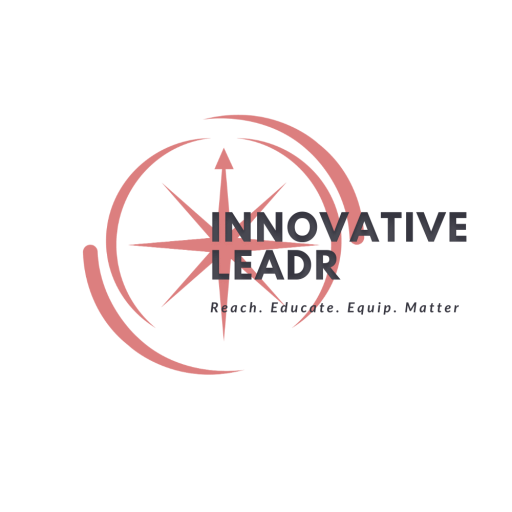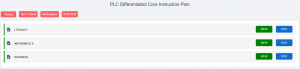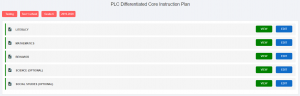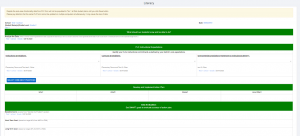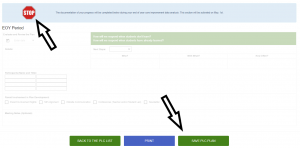I. – Getting Started
II. – Tier One Plans
III. – Early Warning System
IV. – Moving Between Tiers
VI. - SEL
VII. – 504 Plans
Appendix A. – Guided Plans
Appendix B. – Support Documents
Appendix C. – Video Support
Appendix D. - Frequently Asked Questions
- FAQs
Appendix E. – MTSS Glossary of Terms
Tier 1: Differentiated Core Instruction Plans
Tier 1 Differentiated Core Instruction Plans must be completed prior to moving any student within the platform.
Locating Tier 1 Plans
Notes
Elementary and secondary Tier 1 plans have different requirements and are assigned accordingly to meet the needs of each PLC.
Elementary and middle school teams typically complete these plans as grade level teams. This helps to ensure alignment between grade level teachers. It also supports the development of common goals for students learning and proficiency.
High school teams create plans with their department. Collaborative data analysis helps department team members align instructional strategies and supports vertical alignment.
Writing Tier 1 Plans
For additional support, see examples in the Guided Tiered Plans section of this Success Guide.
Professional Learning Communities (PLCs) should collaboratively analyze data and determine next steps for the grade level or department.
After clicking Edit beside the appropriate area or department, you will see this Tier 1: Differentiated Core Instruction Plan template:
Analyze the Data
under the header:
You will enter the specific data for the overall grade/department in this section.
This should include:
- name of the screener
- detailed quantitative data indicating proficiency levels
- cut scores/intended proficiency level
PLC Instructional Expectations
Instruction, Curriculum, and Environment:
![]()
There are 3 components that make up this section of the Tier 1: Differentiated Core Instruction Plan:
- Instructional Expectations
- Curricular Expectations
- Environmental Expectations
To select instructional expectations, teams should click the drop down arrow in each box and review the district expectations listed.
To add expectations not included on the lists, click “other” on the drop down menu and type in the text box.
Selecting Best Practices
A bank of researched-based core best practices are available when you click on the blue box in the Instructional Expectations section.
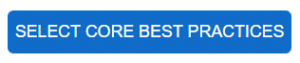 The best practices link provides descriptions, step-by-step directions, and/or links to templates or activities for use in classroom instruction to increase student participation, engagement, and learning.
The best practices link provides descriptions, step-by-step directions, and/or links to templates or activities for use in classroom instruction to increase student participation, engagement, and learning.
Develop & Implement Action Plan
Complete the following sections in the plan:
- Who: this is who is going to implement the strategies/core best practices
- What: identify the specific strategies/best practices
- Where: specify location the strategies/best practices will be implemented (regular classroom instruction)
- How Often: # of minutes/# of days per week (daily)
Data Evaluation
Set SMART goals to evaluate success of action plan.
Baseline Score:
- Number or Percent of students in the particular grade/department that did reach the expected/target cut score (this should be directly aligned to your Analyze the Data section)
Short Term Goal:
- Based on the universal screening or universal assessments MOY goal(s)/cut score(s)
Long Term Goal:
- Based on the universal screening or universal assessments EOY goal(s)/cut score(s)
Measurement Strategy
Who: the people who will discuss the progress based on universals
With What: Data that will determine growth (typically universal screenings and/or assessments)
How Often: Number of times universal screenings and/or universal assessments will be administered
Review Date: Set a date and time for the next review of the plan
The next section is not completed until the PLC team analyzes data following the next universal screening/universal assessment window.
Click SAVE.
The Tier 1 plan automatically saves as you work, but when you are finised editing, save before exiting.